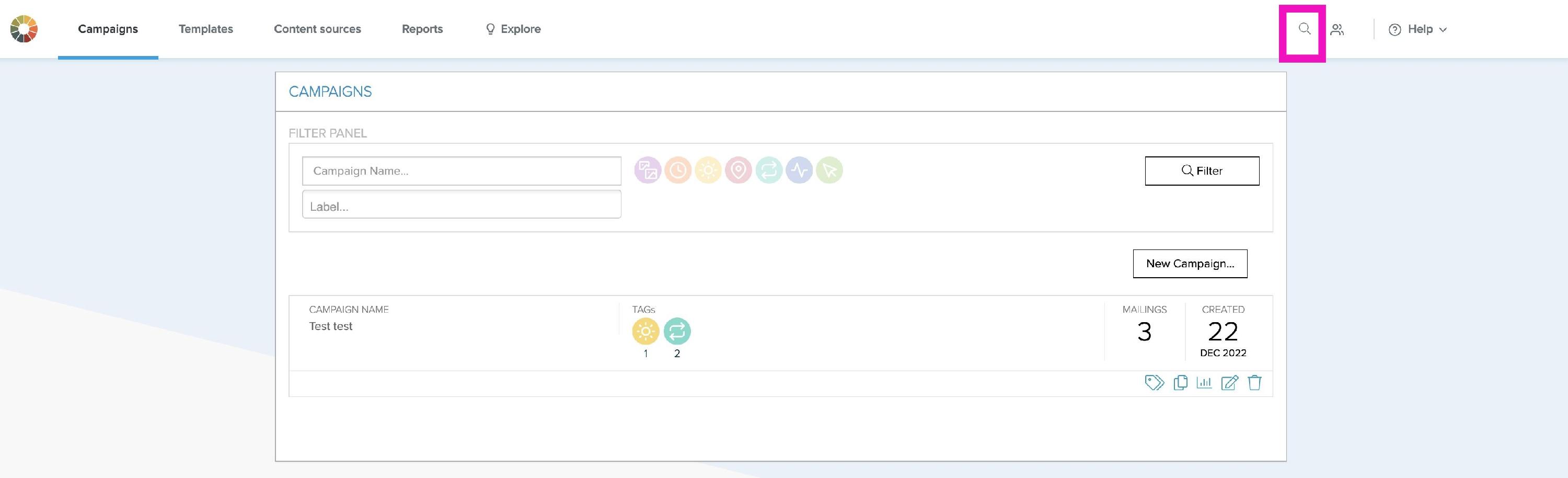Personalize Tag FAQs
Where do I add the tag?
The Tag is added to the HTML in the same way a static image is added, in the place where the image should be displayed. You only need to add the Tag into the HTML once.
To see the Tag working, save the html and open in a browser as the Tag will work as normal when viewed in a web browser.
TIP:
- Ensure the HTML dimensions are the same as the Litmus Personalize image
- When using retina images, the HTML should scale back in the same proportions
- If hiding an image (for example, when a condition isn't met), a 1x1 gif can be displayed but ensure the HTML is coded for this (with a variable height)
Can I show a different image on mobile vs. desktop?
Yes! There are two ways to do this through Rule Builder or CSS in your email code. To use Rule Builder, select the option to show different content for desktop, tablet, and mobile. We highly recommend adding a Privacy Protection rule to target users affected by Apple Mail Privacy Protection.
You can also target different devices using media queries based on specific conditions you pass the media query. Most email designers rely on the following:
- max- and min-width
- max- and min-device-width
- device-pixel-ratio
While our team can not provide code design or debug through our support we highly recommend posting in the Litmus Community to receive feedback and tips from other email designers/marketers regarding rendering issues. (If you haven't checked Community out yet, it's a great resource for email professionals.) You may also want to check out the Email Geeks community.
How do I edit a tag?
Once you have generated a tag, the tag code will not change. Even if there are template adjustments or swaps or additional rules applied through the rule builder, all changes will automatically pull through.
There are two exceptions where new tags need to be generated if the templates need to be adjusted or changed - Polls and Image Optimisers. As both widgets are live tests, new tags need to be created to ensure they have fair results, with the statistics restarted.
How do I find a tag?
There are two ways to find a tag:
Retrieve the tag from the campaign
-
Navigate to the correct campaign and view the required tags to retrieve the HTML. Once the campaign has been identified, select Edit campaign.

-
To view the code for the tag in question, select View TAG.

-
Select the clipboard icon to copy the code to your clipboard
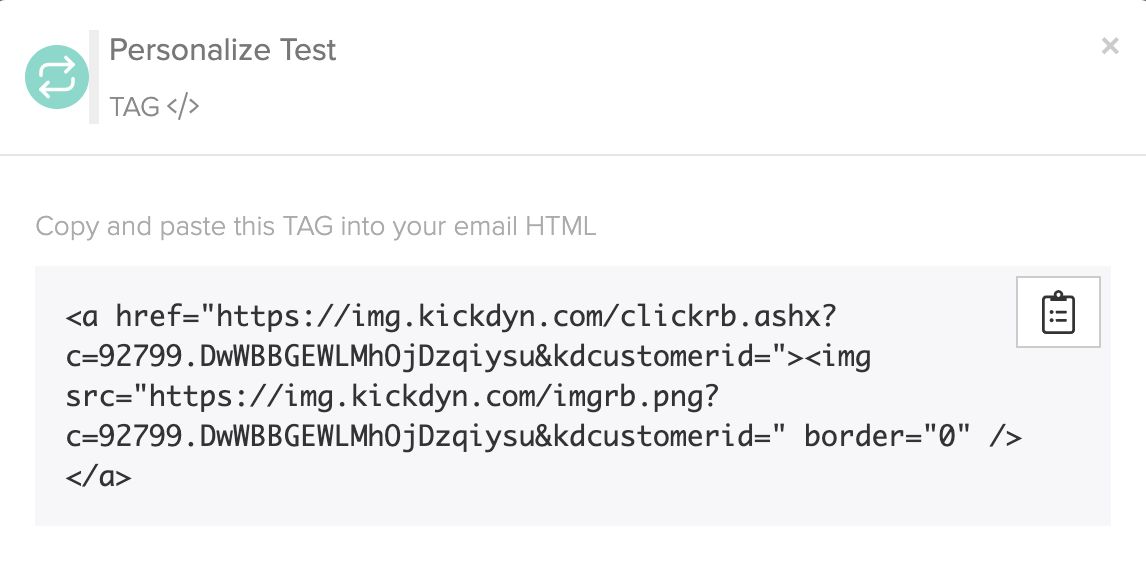
Use the Litmus Personalize Search functionality
-
In the top right corner of the menu, use the magnifying glass icon to search for the tag name or ID.
-
Select Tag radio button to focus your search and enter tag ID into search data field